Deploying HTTPS services with Contour and cert-manager
This tutorial shows you how to securely deploy an HTTPS web application on a Kubernetes cluster, using:
- Kubernetes
- Contour, as the Ingress controller
- JetStack’s cert-manager to provision TLS certificates from the Let’s Encrypt project
Prerequisites
- A Kubernetes cluster deployed in either a data center or a cloud provider with a Kubernetes as a service offering. This tutorial was last tested on a GKE cluster running Kubernetes 1.22
- RBAC enabled on your cluster
- Your cluster must be able to request a public IP address from your cloud provider, using a load balancer. If you’re on AWS or GKE this is automatic if you deploy a Kubernetes service object of type: LoadBalancer. If you’re on your own datacenter you must set it up yourself
- A DNS domain that you control, where you host your web application
- Administrator permissions for all deployment steps
NOTE: To use a local cluster like minikube or kind, see the instructions in
the deployment guide.
Summary
This tutorial walks you through deploying:
- Contour
- Jetstack cert-manager
- A sample web application using HTTPProxy
NOTE: If you encounter failures related to permissions, make sure the user you are operating as has administrator permissions.
After you’ve been through the steps the first time, you don’t need to repeat deploying Contour and cert-manager for subsequent application deployments. Instead, you can skip to step 3.
1. Deploy Contour
Run:
$ kubectl apply -f https://projectcontour.io/quickstart/contour.yaml
to set up Contour as a deployment in its own namespace, projectcontour, and tell the cloud provider to provision an external IP that is forwarded to the Contour pods.
Check the progress of the deployment with this command:
$ kubectl -n projectcontour get po
NAME READY STATUS RESTARTS AGE
contour-5475898957-jh9fm 1/1 Running 0 39s
contour-5475898957-qlbs2 1/1 Running 0 39s
contour-certgen-v1.19.0-5xthf 0/1 Completed 0 39s
envoy-hqbkm 2/2 Running 0 39s
After all the contour & envoy pods reach Running status and fully Ready, move on to the next step.
Access your cluster
Retrieve the external address of the load balancer assigned to Contour’s Envoys by your cloud provider:
$ kubectl get -n projectcontour service envoy -o wide
NAME TYPE CLUSTER-IP EXTERNAL-IP PORT(S) AGE SELECTOR
envoy LoadBalancer 10.51.245.99 35.189.26.87 80:30111/TCP,443:30933/TCP 38d app=envoy
The value of EXTERNAL-IP varies by cloud provider. In this example GKE gives a bare IP address; AWS gives you a long DNS name.
To make it easier to work with the external load balancer, the tutorial adds a DNS record to a domain we control that points to this load balancer’s IP address:
$ host gke.davecheney.com
gke.davecheney.com has address 35.189.26.87
On AWS, you specify a CNAME, not an A record, and it would look something like this:
$ host aws.davecheney.com
aws.davecheney.com is an alias for a4d1766f6ce1611e7b27f023b7e83d33–1465548734.ap-southeast-2.elb.amazonaws.com.
a4d1766f6ce1611e7b27f023b7e83d33–1465548734.ap-southeast-2.elb.amazonaws.com has address 52.63.20.117
a4d1766f6ce1611e7b27f023b7e83d33–1465548734.ap-southeast-2.elb.amazonaws.com has address 52.64.233.204
In your own data center, you need to arrange for traffic from a public IP address to be forwarded to the cluster IP of the Contour service. This is beyond the scope of the tutorial.
Testing connectivity
You must deploy at least one Ingress object before Contour can configure Envoy to serve traffic. Note that as a security feature, Contour does not configure Envoy to expose a port to the internet unless there’s a reason it should. For this tutorial we deploy a version of Kenneth Reitz’s httpbin.org service.
To deploy httpbin to your cluster, run this command:
$ kubectl apply -f https://projectcontour.io/examples/httpbin.yaml
Check that the pods are running:
$ kubectl get po -l app=httpbin
NAME READY STATUS RESTARTS AGE
httpbin-85777b684b-8sqw5 1/1 Running 0 24s
httpbin-85777b684b-pb26w 1/1 Running 0 24s
httpbin-85777b684b-vpgwl 1/1 Running 0 24s
Then type the DNS name you set up in the previous step into a web browser, for example http://gke.davecheney.com/. You should see something like:
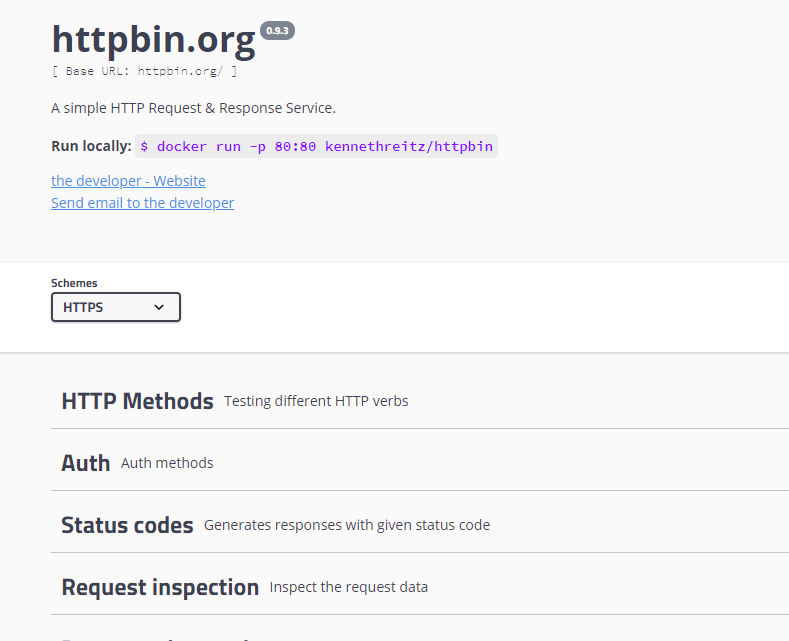
You can delete the httpbin service now, or at any time, by running:
$ kubectl delete -f https://projectcontour.io/examples/httpbin.yaml
2. Deploy jetstack/cert-manager
NOTE: cert-manager is a powerful product that provides more functionality than this tutorial demonstrates. There are plenty of other ways to deploy cert-manager, but they are out of scope.
Fetch the source manager deployment manifest
To keep things simple, we skip cert-manager’s Helm installation, and use the supplied YAML manifests.
$ kubectl apply -f https://github.com/jetstack/cert-manager/releases/download/v1.5.4/cert-manager.yaml
When cert-manager is up and running you should see something like:
$ kubectl -n cert-manager get all
NAME READY STATUS RESTARTS AGE
pod/cert-manager-cainjector-74bb68d67c-8lb2f 1/1 Running 0 40s
pod/cert-manager-f7f8bf74d-65ld9 1/1 Running 0 40s
pod/cert-manager-webhook-645b8bdb7-2h5t6 1/1 Running 0 40s
NAME TYPE CLUSTER-IP EXTERNAL-IP PORT(S) AGE
service/cert-manager ClusterIP 10.48.13.252 <none> 9402/TCP 40s
service/cert-manager-webhook ClusterIP 10.48.7.220 <none> 443/TCP 40s
NAME READY UP-TO-DATE AVAILABLE AGE
deployment.apps/cert-manager 1/1 1 1 40s
deployment.apps/cert-manager-cainjector 1/1 1 1 40s
deployment.apps/cert-manager-webhook 1/1 1 1 40s
NAME DESIRED CURRENT READY AGE
replicaset.apps/cert-manager-cainjector-74bb68d67c 1 1 1 40s
replicaset.apps/cert-manager-f7f8bf74d 1 1 1 40s
replicaset.apps/cert-manager-webhook-645b8bdb7 1 1 1 40s
Deploy the Let’s Encrypt cluster issuer
cert-manager supports two different CRDs for configuration, an Issuer, which is scoped to a single namespace,
and a ClusterIssuer, which is cluster-wide.
For Contour to be able to serve HTTPS traffic for an Ingress in any namespace, use ClusterIssuer.
Create a file called letsencrypt-staging.yaml with the following contents:
apiVersion: cert-manager.io/v1
kind: ClusterIssuer
metadata:
name: letsencrypt-staging
namespace: cert-manager
spec:
acme:
email: user@example.com
privateKeySecretRef:
name: letsencrypt-staging
server: https://acme-staging-v02.api.letsencrypt.org/directory
solvers:
- http01:
ingress:
class: contour
replacing user@example.com with your email address.
This is the email address that Let’s Encrypt uses to communicate with you about certificates you request.
The staging Let’s Encrypt server is not bound by the API rate limits of the production server. This approach lets you set up and test your environment without worrying about rate limits. You can then repeat this step for a production Let’s Encrypt certificate issuer.
After you edit and save the file, deploy it:
$ kubectl apply -f letsencrypt-staging.yaml
clusterissuer.cert-manager.io/letsencrypt-staging created
Wait for the ClusterIssuer to be ready:
$ kubectl get clusterissuer letsencrypt-staging
NAME READY AGE
letsencrypt-staging True 54s
3. Deploy your first HTTPS site using Ingress
For this tutorial we deploy a version of Kenneth Reitz’s
httpbin.org service.
We start with the deployment.
Copy the following to a file called deployment.yaml:
apiVersion: apps/v1
kind: Deployment
metadata:
labels:
app: httpbin
name: httpbin
spec:
replicas: 1
selector:
matchLabels:
app: httpbin
strategy:
rollingUpdate:
maxSurge: 1
maxUnavailable: 1
type: RollingUpdate
template:
metadata:
labels:
app: httpbin
spec:
containers:
- image: docker.io/kennethreitz/httpbin
name: httpbin
ports:
- containerPort: 8080
name: http
command: ["gunicorn"]
args: ["-b", "0.0.0.0:8080", "httpbin:app"]
dnsPolicy: ClusterFirst
Deploy to your cluster:
$ kubectl apply -f deployment.yaml
deployment.apps/httpbin created
$ kubectl get pod -l app=httpbin
NAME READY STATUS RESTARTS AGE
httpbin-67fd96d97c-8j2rr 1/1 Running 0 56m
Expose the deployment to the world with a Service. Create a file called service.yaml with
the following contents:
apiVersion: v1
kind: Service
metadata:
name: httpbin
spec:
ports:
- port: 8080
protocol: TCP
targetPort: 8080
selector:
app: httpbin
and deploy:
$ kubectl apply -f service.yaml
service/httpbin created
$ kubectl get service httpbin
NAME TYPE CLUSTER-IP EXTERNAL-IP PORT(S) AGE
httpbin ClusterIP 10.48.6.155 <none> 8080/TCP 57m
Expose the Service to the world with Contour and an Ingress object. Create a file called ingress.yaml with
the following contents:
apiVersion: networking.k8s.io/v1
kind: Ingress
metadata:
name: httpbin
spec:
rules:
- host: httpbin.davecheney.com
http:
paths:
- pathType: Prefix
path: /
backend:
service:
name: httpbin
port:
number: 8080
The host name, httpbin.davecheney.com is a CNAME to the gke.davecheney.com record that was created in the first section, and must be created in the same place as the gke.davecheney.com record was.
That is, in your cloud provider.
This lets requests to httpbin.davecheney.com resolve to the external IP address of the Contour service.
They are then forwarded to the Contour pods running in the cluster:
$ host httpbin.davecheney.com
httpbin.davecheney.com is an alias for gke.davecheney.com.
gke.davecheney.com has address 35.189.26.87
Change the value of spec.rules.host to something that you control, and deploy the Ingress to your cluster:
$ kubectl apply -f ingress.yaml
ingress.networking.k8s.io/httpbin created
$ kubectl get ingress httpbin
NAME CLASS HOSTS ADDRESS PORTS AGE
httpbin <none> httpbin.davecheney.com 80 12s
Now you can type the host name of the service into a browser, or use curl, to verify it’s deployed and everything is working:
$ curl http://httpbin.davecheney.com/get
{
"args": {},
"headers": {
"Accept": "*/*",
"Content-Length": "0",
"Host": "htpbin.davecheney.com",
"User-Agent": "curl/7.58.0",
"X-Envoy-Expected-Rq-Timeout-Ms": "15000",
"X-Envoy-Internal": "true"
},
"origin": "10.152.0.2",
"url": "http://httpbin.davecheney.com/get"
}
Excellent, it looks like everything is up and running serving traffic over HTTP.
Request a TLS certificate from Let’s Encrypt
Now it’s time to use cert-manager to request a TLS certificate from Let’s Encrypt.
Do this by adding some annotations and a tls: section to the Ingress spec.
We need to add the following annotations:
cert-manager.io/cluster-issuer: letsencrypt-staging: tells cert-manager to use theletsencrypt-stagingcluster issuer you just created.kubernetes.io/tls-acme: "true": Tells cert-manager to do ACME TLS (what Let’s Encrypt uses).ingress.kubernetes.io/force-ssl-redirect: "true": tells Contour to redirect HTTP requests to the HTTPS site.kubernetes.io/ingress.class: contour: Tells Contour that it should handle this Ingress object.
Using kubectl edit ingress httpbin:
apiVersion: networking.k8s.io/v1
kind: Ingress
metadata:
name: httpbin
annotations:
cert-manager.io/cluster-issuer: letsencrypt-staging
ingress.kubernetes.io/force-ssl-redirect: "true"
kubernetes.io/ingress.class: contour
kubernetes.io/tls-acme: "true"
spec:
tls:
- secretName: httpbin
hosts:
- httpbin.davecheney.com
rules:
- host: httpbin.davecheney.com
http:
paths:
- pathType: Prefix
path: /
backend:
service:
name: httpbin
port:
number: 8080
The certificate is issued in the name of the hosts listed in the tls: section, httpbin.davecheney.com and stored in the secret httpbin.
Behind the scenes, cert-manager creates a certificate CRD to manage the lifecycle of the certificate, and then a series of other CRDs to handle the challenge process.
You can watch the progress of the certificate as it’s issued:
$ kubectl describe certificate httpbin | tail -n 12
Status:
Conditions:
Last Transition Time: 2019-11-07T00:37:55Z
Message: Waiting for CertificateRequest "httpbinproxy-1925286939" to complete
Reason: InProgress
Status: False
Type: Ready
Events:
Type Reason Age From Message
---- ------ ---- ---- -------
Normal GeneratedKey 26s cert-manager Generated a new private key
Normal Requested 26s cert-manager Created new CertificateRequest resource "httpbinproxy-1925286939"
Wait for the certificate to be issued:
$ kubectl describe certificate httpbin | grep -C3 "Certificate is up to date"
Status:
Conditions:
Last Transition Time: 2019-11-06T23:47:50Z
Message: Certificate is up to date and has not expired
Reason: Ready
Status: True
Type: Ready
A kubernetes.io/tls secret is created with the secretName specified in the tls: field of the Ingress.
$ kubectl get secret httpbin
NAME TYPE DATA AGE
httpbin kubernetes.io/tls 2 3m
cert-manager manages the contents of the secret as long as the Ingress is present in your cluster.
You can now visit your site, replacing http:// with https:// — and you get a huge security warning!
This is because the certificate was issued by the Let’s Encrypt staging servers and has a fake CA.
This is so you can’t accidentally use the staging servers to serve real certificates.
$ curl https://httpbin.davecheney.com/get
curl: (60) SSL certificate problem: unable to get local issuer certificate
More details here: https://curl.haxx.se/docs/sslcerts.html
curl failed to verify the legitimacy of the server and therefore could not
establish a secure connection to it. To learn more about this situation and
how to fix it, please visit the web page mentioned above.
Switch to Let’s Encrypt Production
To request a properly signed certificate from the Let’s Encrypt production servers, we create a new ClusterIssuer, as before but with some modifications.
Create a file called letsencrypt-prod.yaml with the following contents:
apiVersion: cert-manager.io/v1
kind: ClusterIssuer
metadata:
name: letsencrypt-prod
namespace: cert-manager
spec:
acme:
email: user@example.com
privateKeySecretRef:
name: letsencrypt-prod
server: https://acme-v02.api.letsencrypt.org/directory
solvers:
- http01:
ingress:
class: contour
again replacing user@example.com with your email address.
Deploy:
$ kubectl apply -f letsencrypt-prod.yaml
clusterissuer.cert-manager.io/letsencrypt-prod created
Now we use kubectl edit ingress httpbin to edit our Ingress to ask for a real certificate from letsencrypt-prod:
apiVersion: networking.k8s.io/v1
kind: Ingress
metadata:
name: httpbin
annotations:
cert-manager.io/cluster-issuer: letsencrypt-prod
spec:
...
The certificate resource will transition to Ready: False while it’s re-provisioned from the Let’s Encrypt production servers, and then back to Ready: True once it’s been provisioned:
$ kubectl describe certificate httpbin
...
Events:
Type Reason Age From Message
---- ------ ---- ---- -------
...
Normal Issuing 21s cert-manager Issuing certificate as Secret was previously issued by ClusterIssuer.cert-manager.io/letsencrypt-staging
Normal Reused 21s cert-manager Reusing private key stored in existing Secret resource "httpbin"
Normal Requested 21s cert-manager Created new CertificateRequest resource "httpbin-sjqbt"
Normal Issuing 18s (x2 over 48s) cert-manager The certificate has been successfully issued
Followed by:
$ kubectl get certificate httpbin -o wide
NAME READY SECRET ISSUER STATUS AGE
httpbin True httpbin letsencrypt-prod Certificate is up to date and has not expired 3m35s
Now revisiting our https://httpbin.davecheney.com site should show a valid, trusted, HTTPS certificate.
$ curl https://httpbin.davecheney.com/get
{
"args": {},
"headers": {
"Accept": "*/*",
"Content-Length": "0",
"Host": "httpbin.davecheney.com",
"User-Agent": "curl/7.58.0",
"X-Envoy-Expected-Rq-Timeout-Ms": "15000",
"X-Envoy-Internal": "true"
},
"origin": "10.152.0.2",
"url": "https://httpbin.davecheney.com/get"
}
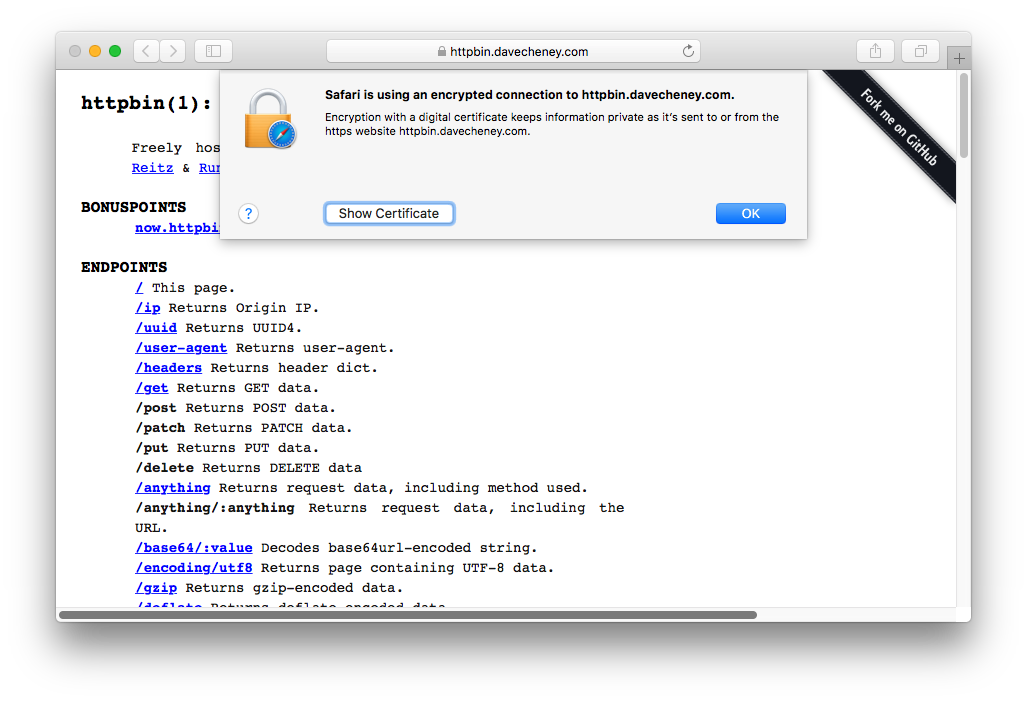
Making cert-manager work with HTTPProxy
cert-manager currently does not have a way to interact directly with HTTPProxy objects in order to respond to the HTTP01 challenge (See
#950 and
#951 for details).
cert-manager, however, can be configured to request certificates automatically using a Certificate object.
When cert-manager finds a Certificate object, it will implement the HTTP01 challenge by creating a new, temporary Ingress object that will direct requests from Let’s Encrypt to temporary pods called ‘solver pods’.
These pods know how to respond to Let’s Encrypt’s challenge process for verifying you control the domain you’re issuing certificates for.
The Ingress resource as well as the solver pods are short lived and will only be available during the certificate request or renewal process.
The result of the work steps described previously is a TLS secret, which can be referenced by a HTTPProxy.
Details
To do this, we first need to create our HTTPProxy and Certificate objects.
This example uses the hostname httpbinproxy.davecheney.com, remember to create that name before starting.
Firstly, the HTTPProxy:
apiVersion: projectcontour.io/v1
kind: HTTPProxy
metadata:
name: httpbinproxy
spec:
virtualhost:
fqdn: httpbinproxy.davecheney.com
tls:
secretName: httpbinproxy
routes:
- services:
- name: httpbin
port: 8080
This object will be marked as Invalid by Contour, since the TLS secret doesn’t exist yet. Once that’s done, create the Certificate object:
apiVersion: cert-manager.io/v1
kind: Certificate
metadata:
name: httpbinproxy
spec:
commonName: httpbinproxy.davecheney.com
dnsNames:
- httpbinproxy.davecheney.com
issuerRef:
name: letsencrypt-prod
kind: ClusterIssuer
secretName: httpbinproxy
Wait for the Certificate to be provisioned:
$ kubectl get certificate httpbinproxy -o wide
NAME READY SECRET ISSUER STATUS AGE
httpbinproxy True httpbinproxy letsencrypt-prod Certificate is up to date and has not expired 39s
Once cert-manager has fulfilled the HTTP01 challenge, you will have a httpbinproxy secret, that will contain the keypair.
Contour will detect that the Secret exists and generate the HTTPProxy config.
After that, you should be able to curl the new site:
$ curl https://httpbinproxy.davecheney.com/get
{
"args": {},
"headers": {
"Accept": "*/*",
"Content-Length": "0",
"Host": "httpbinproxy.davecheney.com",
"User-Agent": "curl/7.54.0",
"X-Envoy-Expected-Rq-Timeout-Ms": "15000",
"X-Envoy-External-Address": "122.106.57.183"
},
"origin": "122.106.57.183",
"url": "https://httpbinproxy.davecheney.com/get"
}
Wrapping up
Now that you’ve deployed your first HTTPS site using Contour and Let’s Encrypt, deploying additional TLS enabled services is much simpler.
Remember that for each HTTPS website you deploy, cert-manager will create a Certificate CRD that provides the domain name and the name of the target Secret.
The TLS functionality will be enabled when the HTTPProxy contains the tls: stanza, and the referenced secret contains a valid keypair.
See the cert-manager docs for more information.
Bonus points
For bonus points, you can use a feature of Contour to automatically upgrade any HTTP request to the corresponding HTTPS site so you are no longer serving any traffic over insecure HTTP.
To enable the automatic redirect from HTTP to HTTPS, add this annotation to your Ingress object.
metadata:
annotations:
ingress.kubernetes.io/force-ssl-redirect: "true"
Now any requests to the insecure HTTP version of your site get an unconditional 301 redirect to the HTTPS version:
$ curl -v http://httpbin.davecheney.com/get
* Trying 35.189.26.87…
* TCP_NODELAY set
* Connected to httpbin.davecheney.com (35.189.26.87) port 80 (#0)
> GET /get HTTP/1.1
> Host: httpbin.davecheney.com
> User-Agent: curl/7.58.0
> Accept: */*
>
< HTTP/1.1 301 Moved Permanently
< location: https://httpbin.davecheney.com/get
< date: Tue, 20 Feb 2018 04:11:46 GMT
< server: envoy
< content-length: 0
<
* Connection #0 to host httpbin.davecheney.com left intact
Note: For HTTPProxy resources this happens automatically without the need for an annotation.

 Twitter
Twitter Slack
Slack RSS
RSS GitHub
GitHub