Documentation
Introduction
Configuration
- HTTPProxy Fundamentals
- Gateway API Support
- Ingress v1 Support
- Virtual Hosts
- Inclusion and Delegation
- TLS Termination
- Upstream TLS
- Request Routing
- External Service Routing
- Request Rewriting
- CORS
- Websockets
- Upstream Health Checks
- Client Authorization
- TLS Delegation
- Rate Limiting
- Access logging
- Cookie Rewriting
- Overload Manager
- JWT Verification
- IP Filtering
- Annotations Reference
- Slow Start Mode
- Tracing Support
- API Reference
Deployment
- Deployment Options
- Contour Configuration
- Upgrading Contour
- Enabling TLS between Envoy and Contour
- Redeploy Envoy
Guides
- Deploying Contour on AWS with NLB
- AWS Network Load Balancer TLS Termination with Contour
- Deploying HTTPS services with Contour and cert-manager
- External Authorization Support
- FIPS 140-2 in Contour
- Using Gatekeeper with Contour
- Using Gateway API with Contour
- Global Rate Limiting
- Configuring ingress to gRPC services with Contour
- Health Checking
- Creating a Contour-compatible kind cluster
- Collecting Metrics with Prometheus
- How to Configure PROXY Protocol v1/v2 Support
- Contour/Envoy Resource Limits
Troubleshooting
- Envoy Administration Access
- Contour Debug Logging
- Envoy Debug Logging
- Visualize the Contour Graph
- Show Contour xDS Resources
- Profiling Contour
- Envoy Container Stuck in Unready State
Resources
- Support Policy
- Compatibility Matrix
- Contour Deprecation Policy
- Release Process
- Frequently Asked Questions
- Tagging
Security
Contribute
Starting in version 1.9, Contour supports routing client requests to an external authorization server. This feature can be used to centralize client authorization so that applications don’t have to implement their own authorization mechanisms.
Authorization Architecture
An external authorization server is a server that implements the Envoy external authorization GRPC protocol. Contour supports any server that implements this protocol.
You can bind an authorization server to Contour by creating a
ExtensionService resource.
This resource tells Contour the service exists, and that it should
program Envoy with an upstream cluster directing traffic to it.
Note that the ExtensionService resource just binds the server; at this
point Contour doesn’t assume that the server is an authorization server.
Once you have created ExtensionService resource, you can bind it to a
particular application by referencing it in a
HTTPProxy resource.
In the virtualhost field, a new authorization field specifies the name
of an ExtensionService to bind for the virtual host.
When you specify a resource name here, Contour will program Envoy to
send authorization checks to the extension service cluster before routing
the request to the upstream application.
Authorization Request Flow
It is helpful to have a mental model of how requests flow through the various servers involved in authorizing HTTP requests. The flow diagram below shows the actors that participate in the successful authorization of an HTTP request. Note that in some cases, these actors can be combined into a single application server. For example, there is no requirement for the external authorization server to be a separate application from the authorization provider.
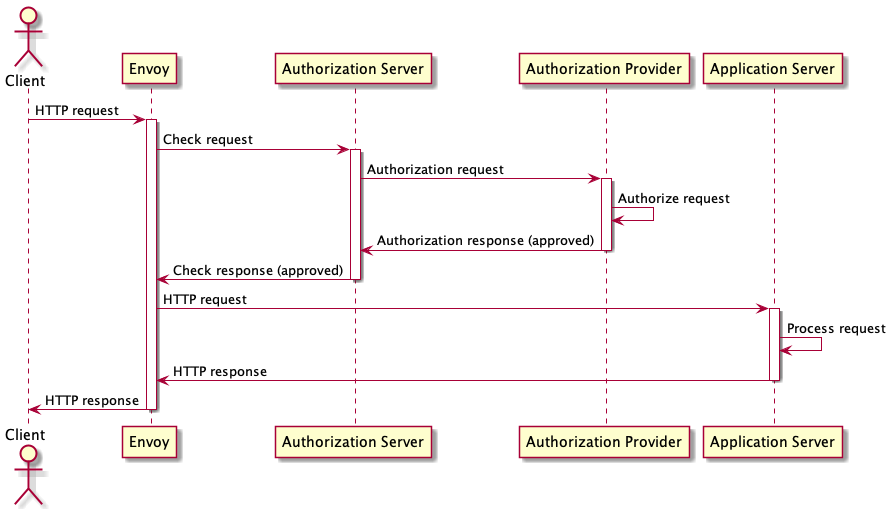
A HTTP Client generates an HTTP request and sends it to an Envoy instance that Contour has programmed with an external authorization configuration. Envoy holds the HTTP request and sends an authorization check request to the Authorization server that Contour has bound to the virtual host. The Authorization server may be able to verify the request locally, but in many cases it will need to make additional requests to an Authorization Provider server to verify or obtain an authorization token.
In this flow, the ExtAuth server is able to authorize the request, and sends an authorization response back to the Proxy. The response includes the authorization status, and a set of HTTP headers modifications to make to the HTTP request. Since this authorization was successful, the Proxy modifies the request and forwards it to the application. If the authorization was not successful, the Proxy would have immediately responded to the client with an HTTP error.
Using the Contour Authorization Server
The Contour project has built a simple authorization server named
contour-authserver. contour-authserver supports an authorization
testing server, and an HTTP basic authorization server that accesses
credentials stored in
htpasswd format.
To get started, ensure that Contour is deployed and that you have cert-manager installed in your cluster so that you can easily issue self-signed TLS certificates.
At this point, we should also create a cluster-wide self-signed certificate issuer, just to make it easier to provision TLS certificates later:
$ kubectl apply -f - <<EOF
apiVersion: cert-manager.io/v1
kind: ClusterIssuer
metadata:
name: selfsigned
spec:
selfSigned: {}
EOF
clusterissuer.cert-manager.io/selfsigned created
Deploying the Authorization Server
The first step is to deploy contour-authserver to the projectcontour-auth
namespace.
To do this, we will use
kustomize to build a set of YAML object that we can
deploy using kubectl.
In a new directory, create the following kustomization.yaml file:
apiVersion: kustomize.config.k8s.io/v1beta1
kind: Kustomization
namespace: projectcontour-auth
resources:
- github.com/projectcontour/contour-authserver/config/htpasswd
patchesJson6902:
- target:
group: cert-manager.io
version: v1
kind: Certificate
name: htpasswd
namespace: projectcontour-auth
patch: |-
- op: add
path: /spec/issuerRef/kind
value: ClusterIssuer
images:
- name: contour-authserver:latest
newName: ghcr.io/projectcontour/contour-authserver
newTag: v4
Note that the kustomization patches the Certificate resource to use the
“selfsigned” ClusterIssuer that we created earlier.
This is required because the contour-authserver deployment includes a
request for a self-signed TLS server certificate.
In a real deployment, this certificate should be requested from a real trusted
certificate issuer.
Now create the projectcontour-auth namespace, build the deployment YAML,
and apply to your cluster:
$ kubectl create namespace projectcontour-auth
namespace/projectcontour-auth created
$ kubectl apply -f <(kustomize build .)
serviceaccount/htpasswd created
clusterrole.rbac.authorization.k8s.io/contour:authserver:htpasswd created
clusterrolebinding.rbac.authorization.k8s.io/contour:authserver:htpasswd created
service/htpasswd created
deployment.apps/htpasswd created
certificate.cert-manager.io/htpasswd created
At this point, contour-authserver is deployed and is exposed to
the cluster as the Service projectcontour-auth/htpasswd.
It has a self-signed TLS certificate and is accepting secure connections
on port 9443.
In the default configuration, contour-authserver will accept htpasswd data
from secrets with the projectcontour.io/auth-type: basic annotation.
Most systems install the Apache
htpasswd tool, which we can use
to generate the password file:
$ touch auth
$ htpasswd -b auth user1 password1
Adding password for user user1
$ htpasswd -b auth user2 password2
Adding password for user user2
$ htpasswd -b auth user3 password3
Adding password for user user3
Once we have some password data, we can populate a Kubernetes secret with it.
Note that the password data must be in the auth key in the secret, and that
the secret must be annotated with the projectcontour.io/auth-type key.
$ kubectl create secret generic -n projectcontour-auth passwords --from-file=auth
secret/passwords created
$ kubectl annotate secret -n projectcontour-auth passwords projectcontour.io/auth-type=basic
secret/passwords annotated
Creating an Extension Service
Now that contour-authserver is deployed, the next step is to create a
ExtensionService resource.
apiVersion: projectcontour.io/v1alpha1
kind: ExtensionService
metadata:
name: htpasswd
namespace: projectcontour-auth
spec:
protocol: h2
services:
- name: htpasswd
port: 9443
The ExtensionService resource must be created in the same namespace
as the services that it binds.
This policy ensures that the creator of the ExtensionService also has
the authority over those services.
$ kubectl apply -f htpasswd.yaml
extensionservice.projectcontour.io/htpasswd created
Deploying a Sample Application
To demonstrate how to use the authorization server in a HTTPProxy resource,
we first need to deploy a simple echo application.
apiVersion: apps/v1
kind: Deployment
metadata:
name: ingress-conformance-echo
spec:
replicas: 1
selector:
matchLabels:
app.kubernetes.io/name: ingress-conformance-echo
template:
metadata:
labels:
app.kubernetes.io/name: ingress-conformance-echo
spec:
containers:
- name: conformance-echo
image: agervais/ingress-conformance-echo:latest
ports:
- name: http-api
containerPort: 3000
readinessProbe:
httpGet:
path: /health
port: 3000
---
apiVersion: v1
kind: Service
metadata:
name: ingress-conformance-echo
spec:
ports:
- name: http
port: 80
targetPort: http-api
selector:
app.kubernetes.io/name: ingress-conformance-echo
This echo server will respond with a JSON object that reports information about the HTTP request it received, including the request headers.
$ kubectl apply -f echo.yaml
deployment.apps/ingress-conformance-echo created
service/ingress-conformance-echo created
Once the application is running, we can expose it to Contour with a HTTPProxy
resource.
apiVersion: cert-manager.io/v1
kind: Certificate
metadata:
name: ingress-conformance-echo
spec:
dnsNames:
- local.projectcontour.io
secretName: ingress-conformance-echo
issuerRef:
name: selfsigned
kind: ClusterIssuer
---
apiVersion: projectcontour.io/v1
kind: HTTPProxy
metadata:
name: echo
spec:
virtualhost:
fqdn: local.projectcontour.io
tls:
secretName: ingress-conformance-echo
routes:
- services:
- name: ingress-conformance-echo
port: 80
Note that we created a TLS secret and exposed the application over HTTPS.
$ kubectl apply -f echo-proxy.yaml
certificate.cert-manager.io/ingress-conformance-echo created
httpproxy.projectcontour.io/echo created
$ kubectl get proxies echo
NAME FQDN TLS SECRET STATUS STATUS DESCRIPTION
echo local.projectcontour.io ingress-conformance-echo valid valid HTTPProxy
We can verify that the application is working by requesting any path:
$ curl -k https://local.projectcontour.io/test/$((RANDOM))
{"TestId":"","Path":"/test/12707","Host":"local.projectcontour.io","Method":"GET","Proto":"HTTP/1.1","Headers":{"Accept":["*/*"],"Content-Length":["0"],"User-Agent":["curl/7.64.1"],"X-Envoy-Expected-Rq-Timeout-Ms":["15000"],"X-Envoy-Internal":["true"],"X-Forwarded-For":["172.18.0.1"],"X-Forwarded-Proto":["https"],"X-Request-Id":["7b87d5d1-8ee8-40e3-81ac-7d74dfd4d50b"],"X-Request-Start":["t=1601596511.489"]}}
Using the Authorization Server
Now that we have a working application exposed by a HTTPProxy resource, we
can add HTTP basic authorization by binding to the ExtensionService that we
created earlier.
The simplest configuration is to add an authorization field that names the
authorization server ExtensionService resource that we created earlier.
apiVersion: projectcontour.io/v1
kind: HTTPProxy
metadata:
name: echo
spec:
virtualhost:
fqdn: local.projectcontour.io
tls:
secretName: ingress-conformance-echo
authorization:
extensionRef:
name: htpasswd
namespace: projectcontour-auth
routes:
- services:
- name: ingress-conformance-echo
port: 80
$ kubectl apply -f echo-auth.yaml
httpproxy.projectcontour.io/echo configured
Now, when we make the same HTTP request, we find the response requests authorization:
$ curl -k -I https://local.projectcontour.io/test/$((RANDOM))
HTTP/2 401
www-authenticate: Basic realm="default", charset="UTF-8"
date: Fri, 02 Oct 2020 00:27:49 GMT
server: envoy
Providing a user credential from the password file that we created
earlier allows the request to succeed. Note that contour-authserver
has injected a number of headers (prefixed with Auth-) to let the
application know how the request has been authorized.
$ curl -k --user user1:password1 https://local.projectcontour.io/test/$((RANDOM))
{"TestId":"","Path":"/test/27132","Host":"local.projectcontour.io","Method":"GET","Proto":"HTTP/1.1","Headers":{"Accept":["*/*"],"Auth-Handler":["htpasswd"],"Auth-Realm":["default"],"Auth-Username":["user1"],"Authorization":["Basic dXNlcjE6cGFzc3dvcmQx"],"Content-Length":["0"],"User-Agent":["curl/7.64.1"],"X-Envoy-Expected-Rq-Timeout-Ms":["15000"],"X-Envoy-Internal":["true"],"X-Forwarded-For":["172.18.0.1"],"X-Forwarded-Proto":["https"],"X-Request-Id":["2c0ae102-4cf6-400e-a38f-5f0b844364cc"],"X-Request-Start":["t=1601601826.102"]}}
Global External Authorization
Starting from version 1.25, Contour supports global external authorization. This allows you to setup a single external authorization configuration for all your virtual hosts (HTTP and HTTPS).
To get started, ensure you have contour-authserver and the ExtensionService deployed as described above.
Global Configuration
Define the global external authorization configuration in your contour config.
globalExtAuth:
extensionService: projectcontour-auth/htpasswd
failOpen: false
authPolicy:
context:
header1: value1
header2: value2
responseTimeout: 1s
Setup a HTTPProxy without TLS
apiVersion: projectcontour.io/v1
kind: HTTPProxy
metadata:
name: echo
spec:
virtualhost:
fqdn: local.projectcontour.io
routes:
- services:
- name: ingress-conformance-echo
port: 80
$ kubectl apply -f echo-proxy.yaml
httpproxy.projectcontour.io/echo created
When we make a HTTP request without authentication details, we can see that the endpoint is secured and returns a 401.
$ curl -k -I http://local.projectcontour.io/test/$((RANDOM))
HTTP/1.1 401 Unauthorized
www-authenticate: Basic realm="default", charset="UTF-8"
vary: Accept-Encoding
date: Mon, 20 Feb 2023 13:45:31 GMT
If you add the username and password to the same request you can verify that the request succeeds.
$ curl -k --user user1:password1 http://local.projectcontour.io/test/$((RANDOM))
{"TestId":"","Path":"/test/27748","Host":"local.projectcontour.io","Method":"GET","Proto":"HTTP/1.1","Headers":{"Accept":["*/*"],"Auth-Context-Header1":["value1"],"Auth-Context-Header2":["value2"],"Auth-Context-Routq":["global"],"Auth-Handler":["htpasswd"],"Auth-Realm":["default"],"Auth-Username":["user1"],"Authorization":["Basic dXNlcjE6cGFzc3dvcmQx"],"User-Agent":["curl/7.86.0"],"X-Envoy-Expected-Rq-Timeout-Ms":["15000"],"X-Envoy-Internal":["true"],"X-Forwarded-For":["172.18.0.1"],"X-Forwarded-Proto":["http"],"X-Request-Id":["b6bb7036-8408-4b03-9ce5-7011d89799b4"],"X-Request-Start":["t=1676900780.118"]}}
Global external authorization can also be configured with TLS virtual hosts. Update your HTTPProxy by adding tls and secretName to it.
apiVersion: projectcontour.io/v1
kind: HTTPProxy
metadata:
name: echo
spec:
virtualhost:
fqdn: local.projectcontour.io
tls:
secretName: ingress-conformance-echo
routes:
- services:
- name: ingress-conformance-echo
port: 80
$ kubectl apply -f echo-proxy.yaml
httpproxy.projectcontour.io/echo configured
you can verify the HTTPS requests succeeds
$ curl -k --user user1:password1 https://local.projectcontour.io/test/$((RANDOM))
{"TestId":"","Path":"/test/13499","Host":"local.projectcontour.io","Method":"GET","Proto":"HTTP/1.1","Headers":{"Accept":["*/*"],"Auth-Context-Header1":["value1"],"Auth-Context-Header2":["value2"],"Auth-Context-Routq":["global"],"Auth-Handler":["htpasswd"],"Auth-Realm":["default"],"Auth-Username":["user1"],"Authorization":["Basic dXNlcjE6cGFzc3dvcmQx"],"User-Agent":["curl/7.86.0"],"X-Envoy-Expected-Rq-Timeout-Ms":["15000"],"X-Envoy-Internal":["true"],"X-Forwarded-For":["172.18.0.1"],"X-Forwarded-Proto":["https"],"X-Request-Id":["2b3edbed-3c68-44ef-a659-2e1245d7fe13"],"X-Request-Start":["t=1676901557.918"]}}
Excluding a virtual host from global external authorization
You can exclude a virtual host from the global external authorization policy by setting the disabled flag to true under authPolicy.
apiVersion: projectcontour.io/v1
kind: HTTPProxy
metadata:
name: echo
spec:
virtualhost:
fqdn: local.projectcontour.io
tls:
secretName: ingress-conformance-echo
authorization:
authPolicy:
disabled: true
routes:
- services:
- name: ingress-conformance-echo
port: 80
$ kubectl apply -f echo-proxy.yaml
httpproxy.projectcontour.io/echo configured
You can verify that an insecure request succeeds without being authorized.
$ curl -k https://local.projectcontour.io/test/$((RANDOM))
{"TestId":"","Path":"/test/51","Host":"local.projectcontour.io","Method":"GET","Proto":"HTTP/1.1","Headers":{"Accept":["*/*"],"User-Agent":["curl/7.86.0"],"X-Envoy-Expected-Rq-Timeout-Ms":["15000"],"X-Envoy-Internal":["true"],"X-Forwarded-For":["172.18.0.1"],"X-Forwarded-Proto":["https"],"X-Request-Id":["18716e12-dcce-45ba-a3bb-bc26af3775d2"],"X-Request-Start":["t=1676901847.802"]}}
Overriding global external authorization for a HTTPS virtual host
You may want a different configuration than what is defined globally. To override the global external authorization, add the authorization block to your TLS enabled HTTPProxy as shown below
apiVersion: projectcontour.io/v1
kind: HTTPProxy
metadata:
name: echo
spec:
virtualhost:
fqdn: local.projectcontour.io
tls:
secretName: ingress-conformance-echo
authorization:
extensionRef:
name: htpasswd
namespace: projectcontour-auth
routes:
- services:
- name: ingress-conformance-echo
port: 80
$ kubectl apply -f echo-proxy.yaml
httpproxy.projectcontour.io/echo configured
You can verify that the endpoint has applied the overridden external authorization configuration.
$ curl -k --user user1:password1 https://local.projectcontour.io/test/$((RANDOM))
{"TestId":"","Path":"/test/4514","Host":"local.projectcontour.io","Method":"GET","Proto":"HTTP/1.1","Headers":{"Accept":["*/*"],"Auth-Context-Overriden_message":["overriden_value"],"Auth-Handler":["htpasswd"],"Auth-Realm":["default"],"Auth-Username":["user1"],"Authorization":["Basic dXNlcjE6cGFzc3dvcmQx"],"User-Agent":["curl/7.86.0"],"X-Envoy-Expected-Rq-Timeout-Ms":["15000"],"X-Envoy-Internal":["true"],"X-Forwarded-For":["172.18.0.1"],"X-Forwarded-Proto":["https"],"X-Request-Id":["8a02d6ce-8be0-4e87-8ed8-cca7e239e986"],"X-Request-Start":["t=1676902237.111"]}}
NOTE: You can only override the global external configuration on a HTTPS virtual host.
Caveats
There are a few caveats to consider when deploying external authorization:
- Only one external authorization server can be configured on a virtual host
- HTTP hosts are only supported with global external authorization.
- External authorization cannot be used with the TLS fallback certificate (i.e. client SNI support is required)

 Twitter
Twitter Slack
Slack GitHub
GitHub Edit
Edit