Documentation
Introduction
Configuration
- HTTPProxy Fundamentals
- Ingress v1 Support
- Virtual Hosts
- Inclusion and Delegation
- TLS Termination
- Upstream TLS
- Request Routing
- External Service Routing
- Request Rewriting
- CORS
- Websockets
- Upstream Health Checks
- Client Authorization
- TLS Delegation
- Rate Limiting
- Access logging
- Cookie Rewriting
- Overload Manager
- JWT Verification
- Annotations Reference
- Slow Start Mode
- API Reference
Deployment
- Deployment Options
- Contour Configuration
- Upgrading Contour
- Enabling TLS between Envoy and Contour
- Redeploy Envoy
Guides
- Deploying Contour on AWS with NLB
- AWS Network Load Balancer TLS Termination with Contour
- Deploying HTTPS services with Contour and cert-manager
- External Authorization Support
- FIPS 140-2 in Contour
- Using Gatekeeper with Contour
- Using Gateway API with Contour
- Global Rate Limiting
- Configuring ingress to gRPC services with Contour
- Health Checking
- How to enable structured JSON logging
- Creating a Contour-compatible kind cluster
- Collecting Metrics with Prometheus
- How to Configure PROXY Protocol v1/v2 Support
- Contour/Envoy Resource Limits
Troubleshooting
- Envoy Administration Access
- Contour Debug Logging
- Envoy Debug Logging
- Visualize the Contour Graph
- Show Contour xDS Resources
- Profiling Contour
- Contour Operator
- Envoy Container Stuck in Unready State
Resources
- Support Policy
- Compatibility Matrix
- Contour Deprecation Policy
- Release Process
- Frequently Asked Questions
- Tagging
Security
Contribute
Motivation
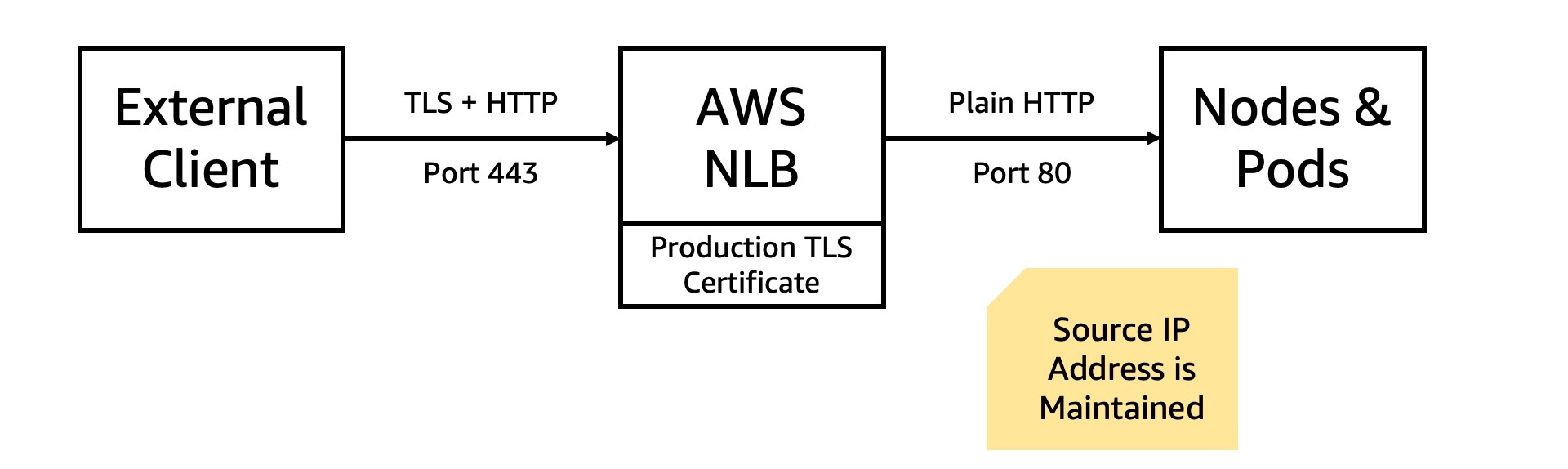
Managing TLS certificates (and related configuration) for production cluster workloads is both time consuming, and high risk. For example, storing multiple copies of a certificate secret key in the cluster may increases the chances of it being compromised. Additionally, TLS can be complicated to configure and implement properly.
Traditionally, TLS termination at the load balancer step required using more expensive application load balancers (ALBs). AWS introduced TLS termination for network load balancers (NLBs) for enhanced security and cost effectiveness.
The TLS implementation used by the AWS NLB is formally verified and maintained. Additionally, AWS Certificate Manager (ACM) is used, fully isolating your cluster from access to the private key.
Solution Overview
An external client transmits a request to the NLB. The request is encrypted with TLS using the production (e.g., client facing) certificate, and on port 443.
The NLB decrypts the request, and transmits it on to Envoy running in your cluster on port 8080. It follows the standard request routing configured within the cluster. Notably, the request received within the cluster includes the actual origin IP address of the external client.
Alternate ports may be configured. End-to-end encryption technically requires the segment between the NLB and cluster pods be encrypted also. A follow-up post will describe the NLB originating TLS based on a cluster certificate.
Steps
Prerequisites
- Access to DNS records for domain name.
Review the docs on registering domains with AWS’s Route 53.
An alternate DNS provider may be used, such as Google Domains or Namecheap.
Later, a subdomain (e.g., demo-service.gcline.us) will be created, pointing to the NLB. Additionally, access to the DNS records is required to generate a TLS certificate for use by the NLB.
Generally, setting up the Load Balancer Controller has two steps: enabling IAM roles for service accounts, and adding the controller to the cluster. The IAM role allows the controller in the Kubernetes cluster to manage AWS resources. Learn more about IAM roles for service accounts.
Configure
- Generate TLS Certificate
Create a public TLS certificate for the domain using AWS Certificate Manager (ACM). This is streamlined when the domain is managed by Route 53. Review the AWS Certificate Manager Docs.
The domain name on the TLS certificate must correspond to the planned domain name for the kubernetes service. The domain name may be specified explicitly (e.g., tls-demo.gcline.us), or a wildcard certificate can be used (e.g., *.gcline.us).
If the domain is registered with Route53, the TLS certificate request will automatically be approved. Otherwise, follow ACM console the instructions to create a DNS record to validate the domain.
After validation, the certificate will be available for use in your AWS account.
Note the ARN of the certificate, which uniquely identifies it in kubernetes config files.
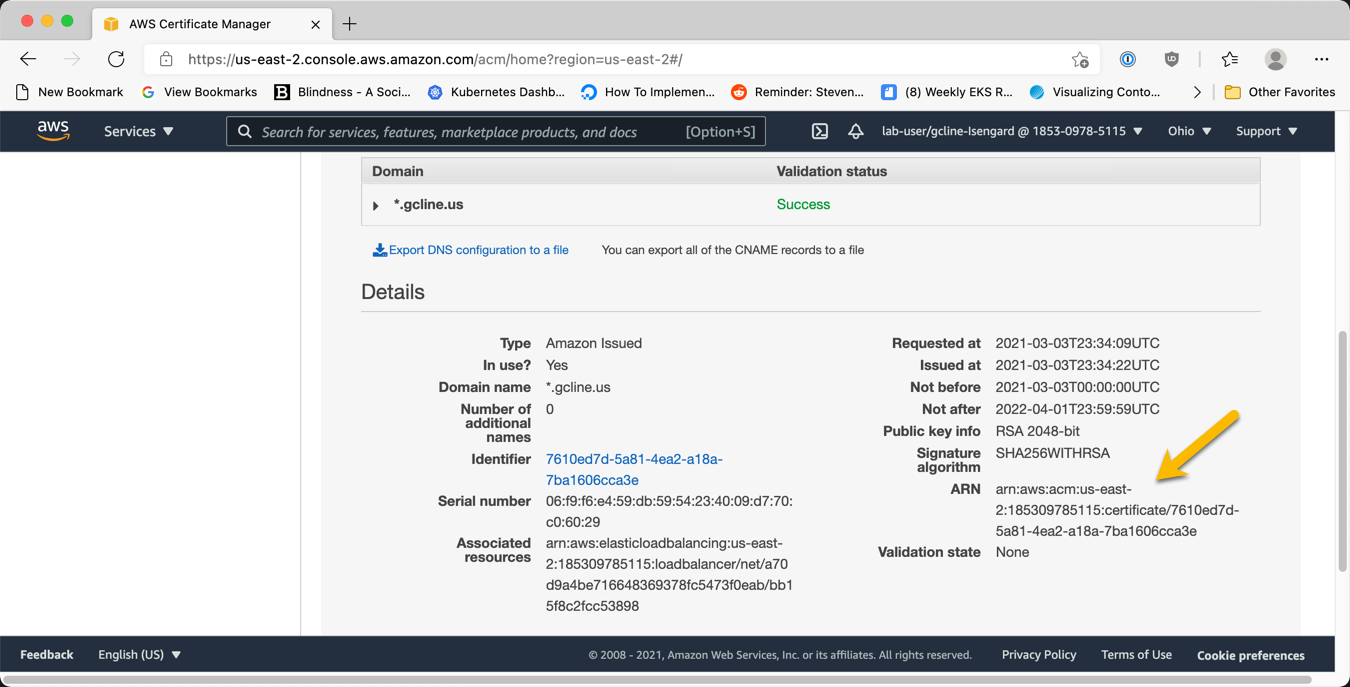
- Create Envoy Service with new NLB
Contour expects a kubernetes service pointing to Envoy. Add annotations to the service to enable NLB TLS termination, before the traffic reaches Envoy. The annotations are actioned by the load balancer controller. Review all the NLB annotations on GitHub.
| annotation name | value | meaning |
|---|---|---|
| service.beta.kubernetes.io/aws-load-balancer-type | external | explicitly requires an NLB, instead of an ALB |
| service.beta.kubernetes.io/aws-load-balancer-nlb-target-type | ip | route traffic directly to the pod IP |
| service.beta.kubernetes.io/aws-load-balancer-scheme | internet-facing | An internet-facing load balancer has a publicly resolvable DNS name |
| service.beta.kubernetes.io/aws-load-balancer-ssl-cert | “arn:aws:acm:…” | identifies the TLS certificate used by the NLB |
| service.beta.kubernetes.io/aws-load-balancer-ssl-ports | 443 | determines the port the NLB should listen for TLS traffic on |
Example:
apiVersion: v1
kind: Service
metadata:
name: envoy
namespace: projectcontour
annotations:
service.beta.kubernetes.io/aws-load-balancer-type: external
service.beta.kubernetes.io/aws-load-balancer-nlb-target-type: ip
service.beta.kubernetes.io/aws-load-balancer-scheme: internet-facing
service.beta.kubernetes.io/aws-load-balancer-ssl-cert: "arn:aws:acm:us-east-2:185309785115:certificate/7610ed7d-5a81-4ea2-a18a-7ba1606cca3e"
service.beta.kubernetes.io/aws-load-balancer-ssl-ports: "443"
spec:
externalTrafficPolicy: Local
ports:
- port: 443
targetPort: 8080
name: http
protocol: TCP
selector:
app: envoy
type: LoadBalancer
Note: Don’t modify an existing service to add NLB TLS termination. This may result in unexpected behavior, such as duplicate NLB resources or incorrect NLB configuration.
- Configure DNS
Get domain name using kubectl.
The service name and namespace were defined above.
kubectl get svc envoy --namespace projectcontour
NAME TYPE CLUSTER-IP EXTERNAL-IP PORT(S) AGE
envoy LoadBalancer 10.100.24.154 a7ea2bbde8a164036a7e4c1ed5700cdf-154fb911d990bb1f.elb.us-east-2.amazonaws.com 443:31606/TCP 40d
Note the last 4 digits of the domain name for the NLB. For example, “bb1f”.
Setup DNS alias for NLB
Create a DNS record pointing from a friendly name (e.g., tls-demo.gcline.us) to the NLB domain (e.g., bb1f.elb.us-east-2.amazonaws.com).
For AWS’s Route 53, follow the instructions below. If you use a different DNS provider, follow their instructions for creating a CNAME record.
First, create a new record in Route 53.
Use the “A” record type, and enable the “alias” option. This option attaches the DNS record to the AWS resource, without requiring an extra lookup step for clients.
Select the NLB resource. Double check the region, and use the last 4 digits (noted earlier) to select the proper resource.
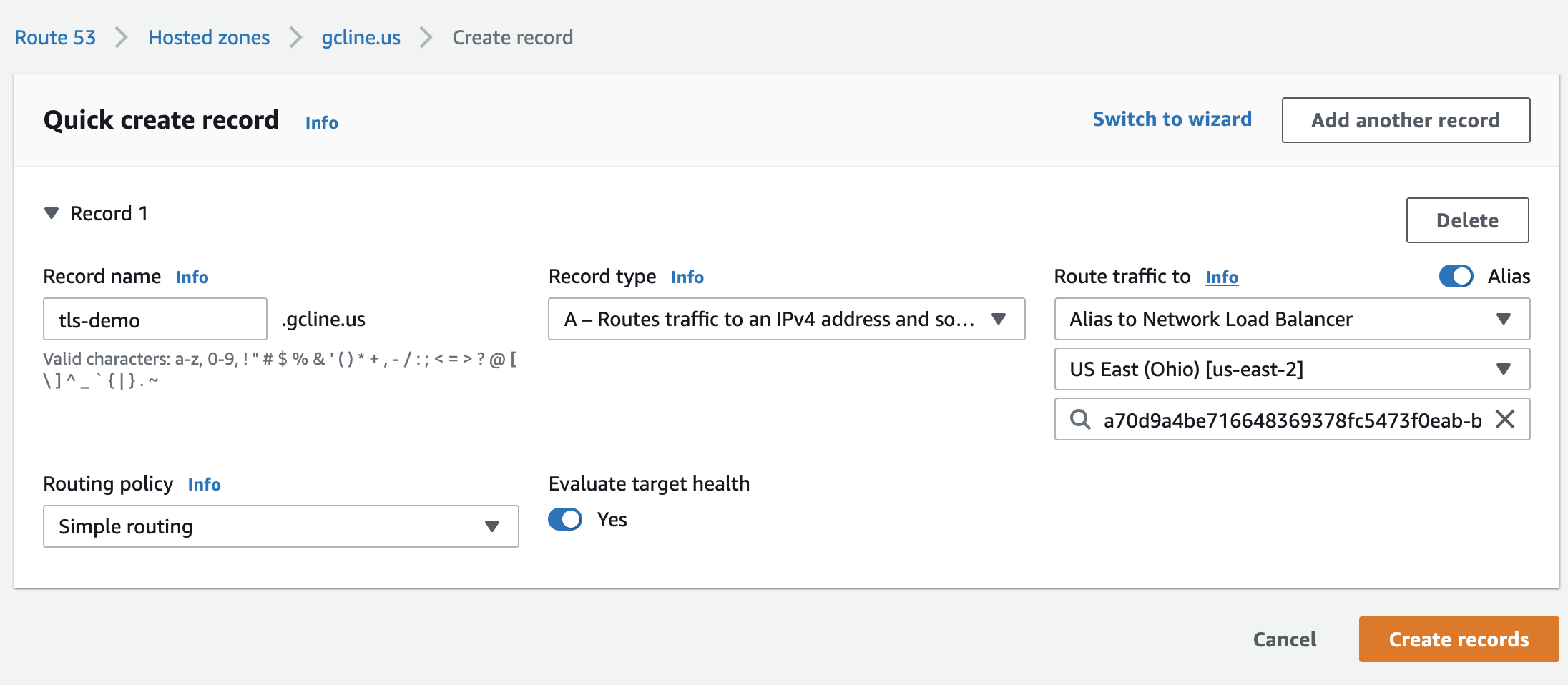
Verify
Attempt to access the NLB domain at port 443 with HTTPS/TLS. Is the connection successful? What certificate is used? Does it reach the expected endpoint within the cluster?
Next Steps
Create a second TLS certificate within the cluster, for securing connections between the NLB and pods. A guide on this topic is forthcoming.

 Twitter
Twitter Slack
Slack GitHub
GitHub Edit
Edit